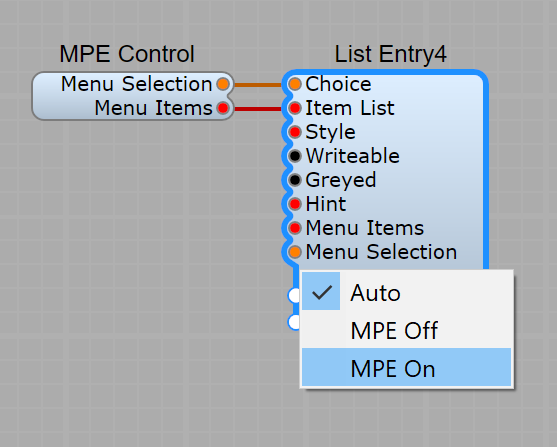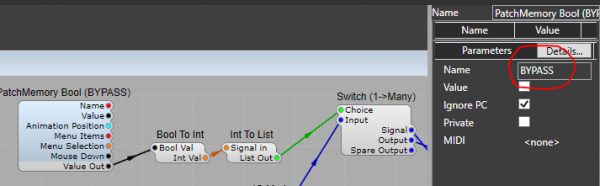Downloads
SynthEdit 1.5
See recent changes in the CHANGELOG
SynthEdit not starting? Other downloads you may require
Microsoft .NET 4.6.2 Please install this one time only.
Plugin Runtime
On Windows, SynthEdit creates VST3 Plugins. These plugins need support files called the "Visual C++ Redistributable Package". Install these only once on each PC that uses plugins.
Visual C++ Redistributable Packages (get the X64 version).
Older Versions of SynthEdit...
FAQ
Requirements
- Requires Windows 8.1 or better. Windows 10 is recommended.
- macOS plugins require macOS 10.9 or better.
New Features
- MIDI 2.0 and MIDI Polyphonic Expression (MPE) support.
- MIDI output support in plugins (depends on DAW support)
- Apple Silicon (ARM) support.
- VST3 plugins are supported on both Windows and macOS.
- SFZ (Sample Playback) is now supported.
- Windows in the editor are now 'zoomable' (<CTRL> mouse-wheel).
- Searchable module browser.
- new oversampling mode for control-signals (add * to pin name)
- 'Export as JUCE' supports additional plugin formats in some cases (AAX, CLAP, Standalone)
- Faster loading of projects.
- new XML-based project format (human readable)
- 'Ignore Program Change' feature returns.
- VST3 bypass parameter support (add a Bool PatchMem called "BYPASS")
Known Issues
- Universal VST3 plugins might fail to scan in Reaper. A workaround is to delete the 'MacOS' folder inside the VST3 plugin.
- MIDI out from VST3 plugins depends on DAW support. Some DAWs, like Cubase, do not support this.
- Partially transparent images may render too dark on macOS.
- On Windows, HDR screens will switch SynthEdit to a slightly lower-quality rendering mode (8-bit).
- Parameter limits (i.e. high-value and low-value) are not enforced in the SynthEdit editor but are enforced by the DAW in plugins. This behavior is needed to support older projects.
- False virus positives. Some anti-virus software might report SynthEdit modules as having a virus. These are usually fake positives (not viruses). If you are a professional developer you can alleviate this by code-signing your plugins.
- Knob movements can 'jitter' in Ableton Live. We have reported this bug to Ableton.
- GUI modules (blue ones) are reset when you change their inputs by typing in the properties pane (window at far right). This might make them act surprisingly.
- SynthEdit may have graphical bugs on low-spec graphics hardware (e.g. Intel Integrated Graphics). You can alleviate this by "Disabling Hardware Graphics" on the General Preferences screen, and restarting SynthEdit.
Reporting Bugs
SynthEdit Bug Reporting at Github
Upgrading from older versions
Please ensure you have the absolute latest version of SynthEdit 1.4 installed, and that way your existing projects will have the fewest problems with being opened in SynthEdit 1.5
SynthEdit 1.5 will quietly use SynthEdit 1.4 in the background to upgrade projects that are otherwise too old to be compatible with 1.5
Universal VST3 plugins
A universal plugin can run on either macOS or Windows. SynthEdit now produces universal VST3 plugins. This means you can offer the same download to macOS and Windows users. It will 'just work'. SynthEdit universal VST3s support both Intel Mac computers and 'Apple Silicon' (ARM) based ones such as the M1, M2, and later.
As a result of being universal, VST3 plugins now take a little more disk space and contain more files than with previous versions of SynthEdit.
MIDI 2.0
SynthEdit 1.5 uses MIDI 2.0. This should work automatically in most cases. However, if you are using 3rd-party MIDI plugins you will need to use a MIDI Converter module to convert their incoming MIDI to version 1.0. You don't need any converter on the output, SE will convert it back to MIDI 2.0 as required.
Using MPE
Bitwig
Note expression works for VST3 plugins. I set up my controller as a "Seaboard RISE" and set the bend range to 48.
Cubase
Add an Instrument Track containing your VST3 plugin.
In the Inspector change the track MIDI input from "All MIDI Inputs" to your MPE controller. e.g. "Seaboard block"
In the Inspector open the "Note Expression" section. tick "MIDI as Note Expression"
Select "Tuning", in the box below and assign it to "Horizontal/X"
Select "Brightness", and assign it to "Vertical/Y"
Assign "Poly Pressure" to "Pressure(P)"
Ableton Live
Ableton Live (macOS) supports MPE for AudioUnit plugins on macOS.
Ableton Live (Windows) does not currently support VST3 Note Expression, but you can get MPE to work.
Firstly you need an MPE Control module to force the plugin into MPE Mode.
In Ableton Insert your VST3 plugin, and ensure that the plugin's MPE Mode is set to "On". Open Ableton's settings and ensure that Ableton's MIDI controllers MPE tickbox is Off. Yes Off.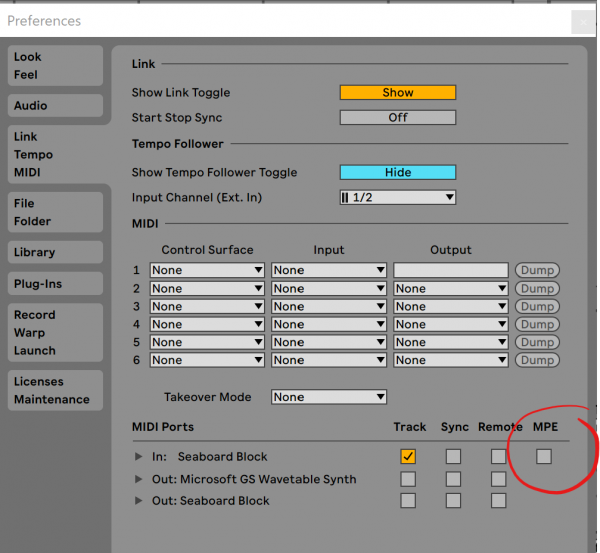
You then need to set up 16 MIDI tracks in Ableton to route all the channels to the VST3 plugin (else Ableton will merge all channels into one).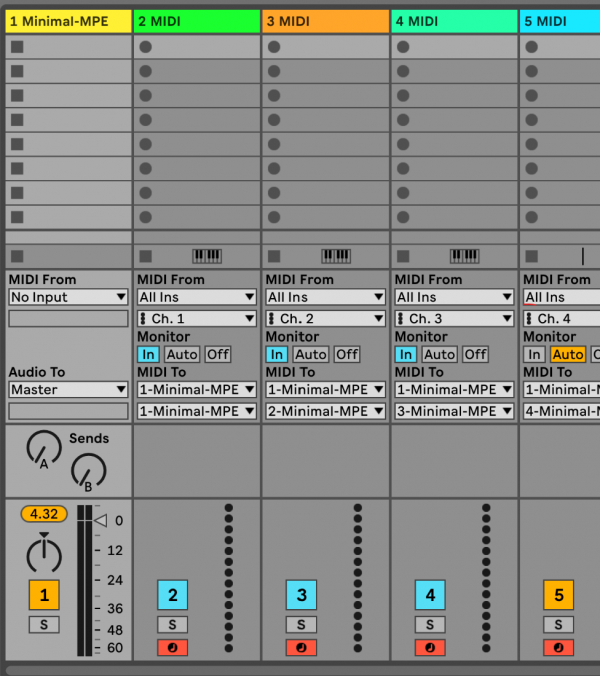
This page explains how to set up several tracks to handle all the MIDI channels of MPE in Ableton. Note that the automatic MPE support in Ableton 11 does not work with VST3 plugins yet.
Reaper
With Reaper, MPE with AudioUnit plugins works provided the instrument has an 'MPE Control' module, and the user switches it to 'MPE On'.
For VST3 plugins I needed to use the same export setting as for Ableton Live ('MPE Emu', and enable MPE from the MPE Control module). But it worked right away on a single-instrument track.
Preset Modified Indicator
New in SE 1.5 is the 'Preset Modified' indicator. You can use it to add an indicator to your preset menu that the user has modified the preset in some way. Below I used the 'Concat' module to add an asterisk (*) to the preset name whenever the preset gets modified. The asterisk is entered into the 'List to Text' as the 'item list'. i.e.: ",*" (a comma followed by an asterisk).
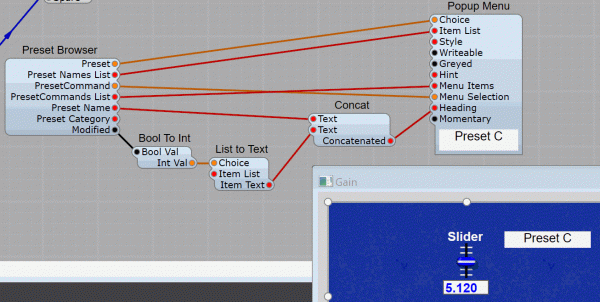
Cubase 'Bypass' button
To support the Cubase bypass button you need to add a dedicated 'Patch Parameter - Bool' to your plugin. Name it “BYPASS”.
Then you can hook that up however you prefer to implement the bypass. For example, you can connect it to a switch module that sends the input signal directly to the output when bypass is enabled.
Emulate 'Ignore Program Change'
This feature enables the 'Ignore Program Change' feature to work in plugins. (previously it worked only in the Editor). When you change a preset from the plugin UI, one or more controls will stay unchanged. This is useful for controls like 'Master Volume' or 'Master Tuning' which want to apply to all presets.
This feature is activated a couple of seconds after loading a DAW session, so If you change presets immediately you might not see the effects of Ignore-PC at first.
NOTE: When you change a preset from the DAW preset browser Ignore-Program-Change is disabled. This is so when you recall a previously saved session in the DAW that the preset is restored as it was when you saved the session.
Saving VST2 plugins
SynthEdit 1.5 (and later versions) does not directly support the saving of VST2 plugins (only VST3). However, some projects can also be loaded in the older version (SynthEdit 1.4) and exported as VST2 plugins from there.
To save some hassle SE 1.5 export has a tickbox option 'Create a VST2 using SE 1.4'. All this does is automatically launch SynthEdit Version 1.4 (if it's installed) and export the same project from there.
limitations:
- The project file must be compatible with SE 1.4, *.se1 not *.synthedit
- The project must rely only on modules that are SE 1.4 compatible
- You need to have the latest SE 1.4 installed (Build 695 or later)
Multichannel Plugins
SynthEdit plugins with more than 2 inputs or outputs can now load into Cubase as multichannel plugins (1 'bus', many channels).
Alternatively, when exporting you can choose "Outputs as Stereo Pairs" which will create a plugin with multiple buses, each with two channels.
Note that if you change these options, Cubase may fail to recognize the change unless you delete Cubase's plugin cache file(VST3plugins.xml) and rescan the plugin.
Some DAWs like Ableton Live might not recognize multichannel plugins (only ones with the "stereo pairs" option).
Previous version FAQ
 SynthEdit
SynthEdit